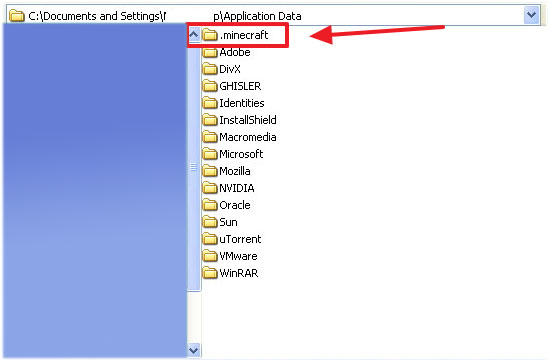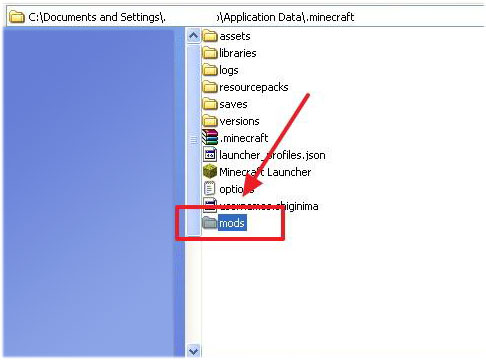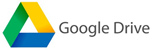12:21 How to install Minecraft with mods? Windows 10, 8, 7 |
Many users want to plunge into the endless worlds of a cubic sandbox, but one out of a hundred wants to play Minecraft , which has all the mods for weapons , sports cars , add an industrial assembly to the game , become the greatest mage on popular servers or install a mod for the interior or house architecture, but not everyone can do it.
It seems to have installed new versions of add-ons, we turn on the game, but for some reason a black screen appears and the game freezes. The whole thing may be in the incompatibility of the mods that you added to the game.
For example, you have Minecraft 1.12.2 and you want to install mods on this version. You installed Minecraft Forge and added the mod, but the game doesn’t work again, first of all, it may be that if you downloaded the mod from a site on which they do not check the mods, but simply upload it for download, then the mod you downloaded may be of another version, the second reason for the black screen when the game starts, if you have one of the global mods installed, then the item and item IDs may conflict and not work together with other mods. Thirdly, the game may not start, because there are not enough all the files for the mod with which the cubic world will normally start.
And one more important detail, these are normal drivers for your video card, and it will not hurt to update Java.
Something we are a little distracted from the topic, and so begin to install the finished assembly of the Minecraft launcher with mods: 1. In Windows XP or Windows 10, 8, 7, click the "Start" button
2. Click execute, if you have Windows 10, 8, 7, you don’t need to click anything and proceed to the third installation step.
3. If you have Windows XP, a new window will open and you need to type %appdata% there , and for owners of Windows 10, 8, 7, we also write %appdata% in the line where it says " Find programs and files ."
4. An ordinary folder will open before you, not different from others, it’s just located in a hidden place so that ordinary users do not climb where it is not necessary, and in this folder we see a folder with the .minecraft game , of course you will not have this folder because that you just started the installation, and all you have to do is copy the minecraft downloaded from the game into this directory.
Please note that there must be a dot in the name of the folder in front of minecraft.
If you have your own collection of mods for weapons or cars for Minecraft , you must first install Minecraft Forge, and drop all the mods into the mods folder , if there is none, you will need to create it.
The game is installed and you can proceed to the real-cubic construction of cities in the game Minecraft.
If for some reason Minecraft does not start after clicking on the "Play" button, then try reinstalling Minecraft Forge or install a new version.
Download from Google Drive
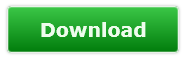 |
|
|
| Total comments: 2 | |
|
| |