00:31 How to install Minecraft skin? On PC, Xbox, PlayStation |
The initial choice of character for Minecraft is a fascinating process that will help you to fully enjoy the game. You can choose from a variety of ready-made skins on the Internet and run it on your computer, Xbox , Android or PlayStation .
Select a new skin or skin assembly and add it to the game. The variety of sites where you can get free skins is huge. So it's not a problem to find the right clothes and help your character to find his own individuality.
And so, what you need to start is to find the site where you want to find the skin you like. Once you have chosen a skin, you must download it to your computer. When prompted to save the file, make sure that the name of the file that you run in your download folder has the extension .png, which you will need to install later.
To upload your Minecraft skin to PC :
Now in the future, when you next load the game or create a new one, your character will wear a new dress.
In order to choose a skin for the Xbox One, you just need to follow the recommendations :
Installing the skin for the PlayStation and for this you need a computer and most importantly a USB flash drive.
How to set PlayStation skin?
Enjoy the process of choosing the perfect skin in the game world and add to your character Minecraft personality that he really deserves.
On this page you can download Minecraft installed mods game. 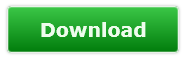 |
|
|
| Total comments: 0 | |
